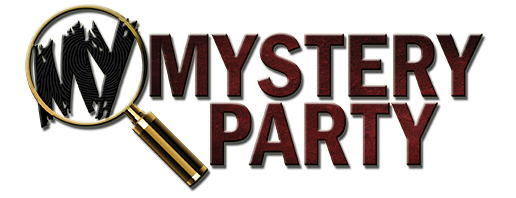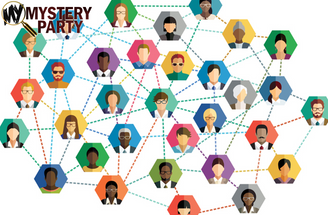Posted by Dr. Bon Blossman on May 6th 2020
Tips and Tricks for Virtual Murder Mystery Parties
What is a virtual murder mystery?
A virtual murder mystery party can be played on Zoom or any other video chat interface. It is best to play a game that is specifically-formatted for virtual play, so you aren't having to convert the format or be forced to know unnecessary spoilers as the host. Try to keep the invite list low, as with too many people, you're more likely to have technical issues, and it just adds to overall chaos. Six players is optimal, but we offer up to 15-16 with the expansion pack on a couple of games. Virtual parties will consist of the following steps:

1. Send character packets to your players in advance of the game. No printing is needed with our virtual games.
2. Engage in the pre-game round. Most games will have the option for players to contact each other in character with specific dialogue before the game begins.
3. Log in to start the party at a specified time. The host should give time for connection issues, etc. We're humans, and it's technology, so you're going to have problems, so make time for it.
4. The host reads the player instructions, plays a game trailer video to set the mood, and the game begins.
5. The players present their dialogue for round one. Unlike the traditional format of being face-to-face, mingling about with private conversations isn't that feasible with all video chat interfaces.
6. Work on the group activity in round one. This could be deciphering a coded message, solving riddles, or another type of puzzle.
7. Round two will start with character dialogue again, and each character will present their information to the group. This will be a slightly different focus than round one.
8. Some games will have a second group activity for round two that will differ from the type of activity in round one.
9. An autopsy or forensic report will be presented to the group.
10. The group collectively guesses whodunit and accuses who they believe did the crime.
11. Either the host reads the solution or plays a solution video (it depends upon the game) and the group discusses the mystery.
Helpful tips for virtual play:
Since we've been heavily beta testing virtual games, we've found the following information to be very helpful to our hosts.
The interface: most of the hosts are using Zoom, but we've also had success with Google Hangouts. With Zoom, you'll need to create an account and download the app & install the software. Schedule the 'new meeting' and join with the camera and audio selected. Invite with the link URL and password. Your players will also need to create accounts. At this time, there may be a free trial that will allow you only 40 minutes. At one point during the pandemic, they were extending this time frame. There are other free video chats, such as Skype, Tango, We Chat, Imo, Google Duo.
Lighting: don't have a light source behind you - it makes the subject too dark to see. Have the light in front of your face, if possible.
WiFi: the party will only be as successful as the worst WiFi in the group. Have each player ensure their WiFi is working beforehand, and have your players go to the optimal WiFi area of their house - we all have them.
Audio: test your audio with each player before you start the game. Zoom has a phone number to call in to add in your audio separate from your laptop/PC if needed. Click here for the Zoom help center on audio issues.
Mute your sound when you are not speaking! There's a mute button on most interfaces - if you aren't talking, click it. The background noise will add to chaos. Turn your televisions and radios off and take care of the kiddos before you start. On Zoom, the mute button is a microphone icon in the bottom left toolbar. The host does have an option of 'mute all,' in case the players don't remember to do it themselves.
Share screen option is beneficial. Click the 'Share Screen' option in the meeting toolbar, and then the image you want to share. For the group activities described above, this is optimal to use this feature if you are on Zoom. Other interfaces might also have the same option. Click here for more help with share screen on Zoom.
Set Chat to everyone as the host - that way, the players can type things and share things publicly.
Two people both logged in and in the same location need to spread apart, as they will get feedback on their audio if they are too close. You can log in together and each play a character.
Display your character name - again, this is a Zoom feature. Click on the 'participants' button at the top of the Zoom window. Hover your mouse over your name and click on 'rename.' Enter the name and click OK.
Create a virtual backdrop: once you are in Zoom, click settings, virtual background, and then click an image. You can add your own by clicking 'add image.' Click here for more about virtual backgrounds on Zoom. If you're not using Zoom or a video chat that has virtual backgrounds - no worries! Just decorate your backdrop in the theme of the party or of your character. Be festive, don't just sit in front of a blank wall.
Have fun. At the end of the day, this was just a way to get together and spend time with friends. Relax, and have a blast .